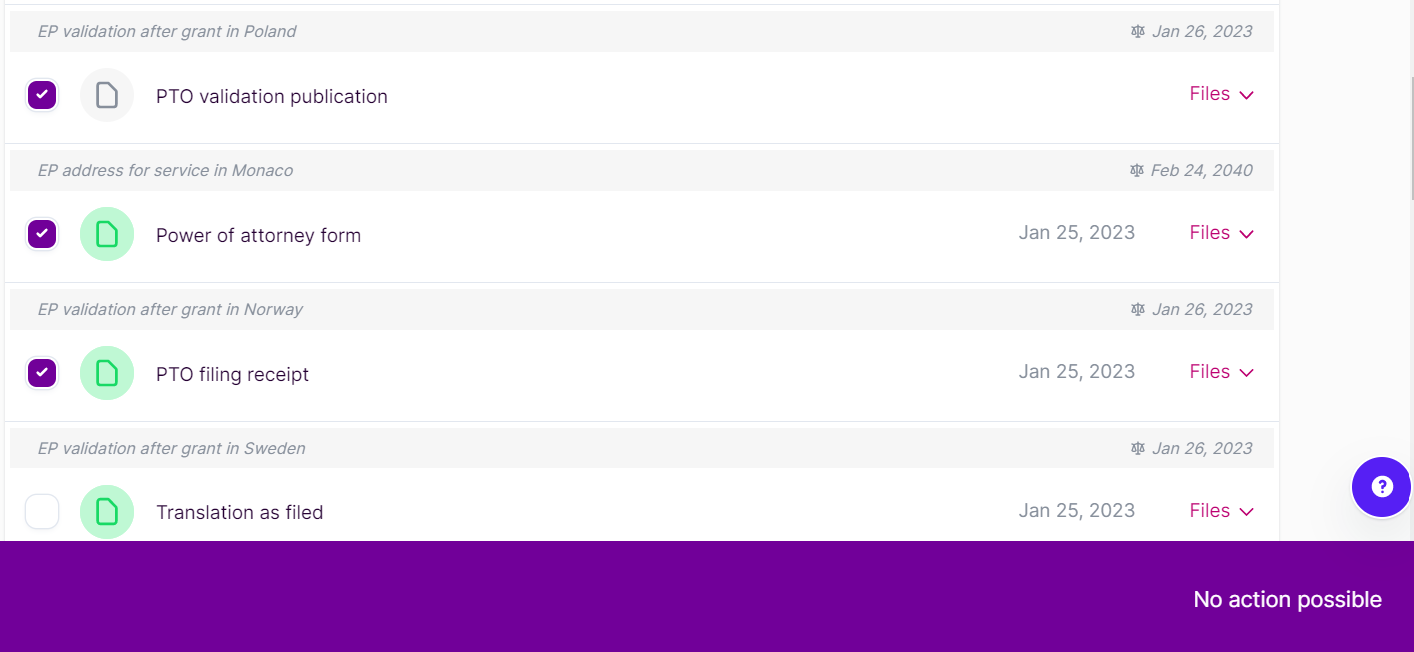From time to time we will need to send documents to each other. Here we guide you on how you can send and receive them.
Contents:
- What we may need from you
- What you will receive from us
- How to send us documents
- How you'll receive documents
What we may need from you
Typical documents we may need from you include powers of attorneys and translations you wish to provide.
What you will receive from us
The scope of documents you receive from us depends on the service and jurisdiction instructed. They typically include filing receipts, translations and certificates/publications.
Use jurisdiction legal requirements to know exactly what you can expect to receive.
🗒️Note:
You will no longer receive powers of attorney from iPify as you can easily download them on your side at any time. For more information, read our article "How to generate powers of attorney"
How to send us documents
Provided translations
If you have chosen a translation strategy where you will provide a translation to us, you can either upload the translation through the order process or we invite you to send it to us in the messages section of your instruction.
Powers of attorneys
To save you time later, we recommend that you first send us a copy of the powers of attorney so that we can check they have been correctly executed. If you already have the executed PoAs at the time of placing your instruction, you can upload them during the ordering process. Otherwise, we invite you to send it to us in the messages section of your case instructions.
Next, we will send you a notification telling you if they are okay and whether we require the original version.
If we do need the originals from you, all executed powers of attorney forms should be sent to:
iPify SAS
Avenue Louise 331 bte 7
1050 Brussels
Belgium
How you'll receive documents
You will receive a notification email when certain steps of your instruction are complete. This will provide a link to access your new documents on the iPify platform.
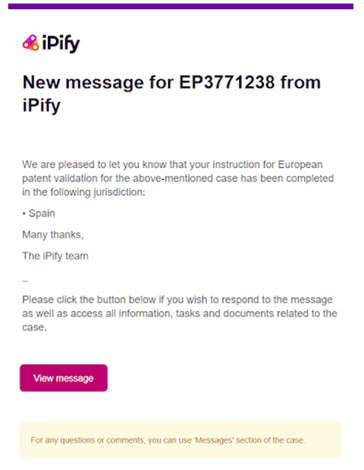
The summary page of your instruction will also inform you of the progress of documents with hyperlinks to their location.
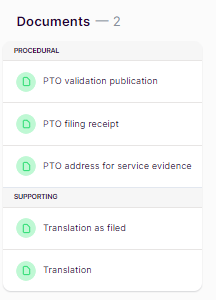
The number of outstanding documents will also be displayed along with the entity responsible (e.g. your network) when you hover over the field with your mouse.
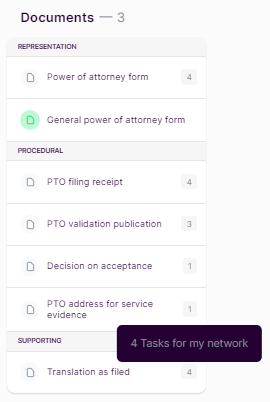
Going to the Documents section at the case level or jurisdiction level will also allow you to view and download available documents. Available documents will appear with a green icon and have the documented upload date displayed. The download option is placed just to the right as a drop-down and is called "Files", as seen below.
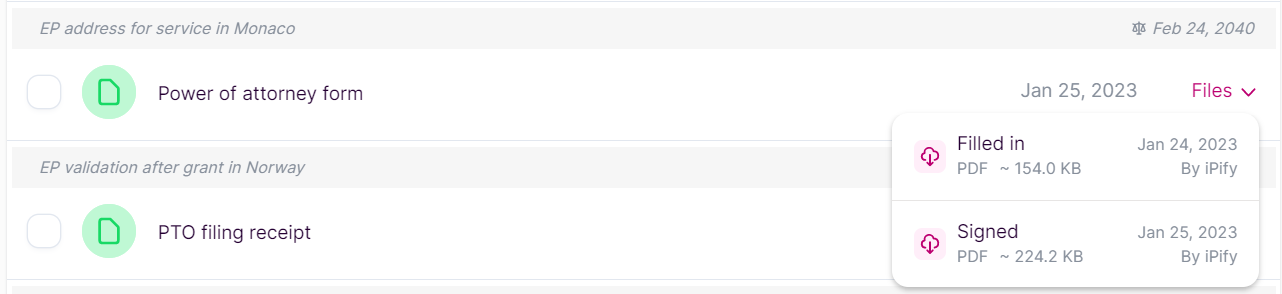
You can download multiple available files simultaneously should you wish. Select more than one available document and a download button will appear at the bottom of the screen.
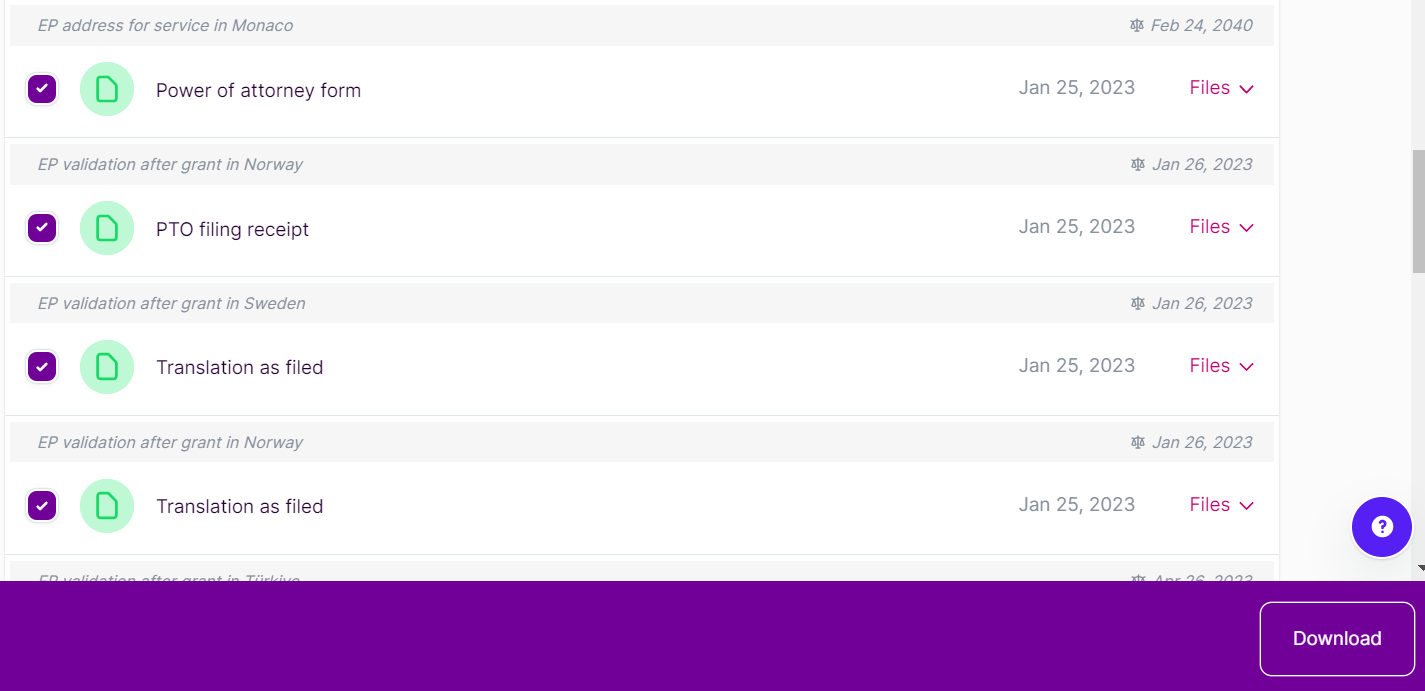
You will then receive a zip file of all documents.
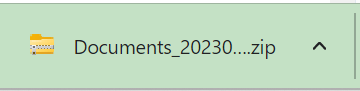
🗒️Note
Selecting a document that is unavailable (i.e. doesn't have a green icon) will display a "No action possible" message instead of "Download".